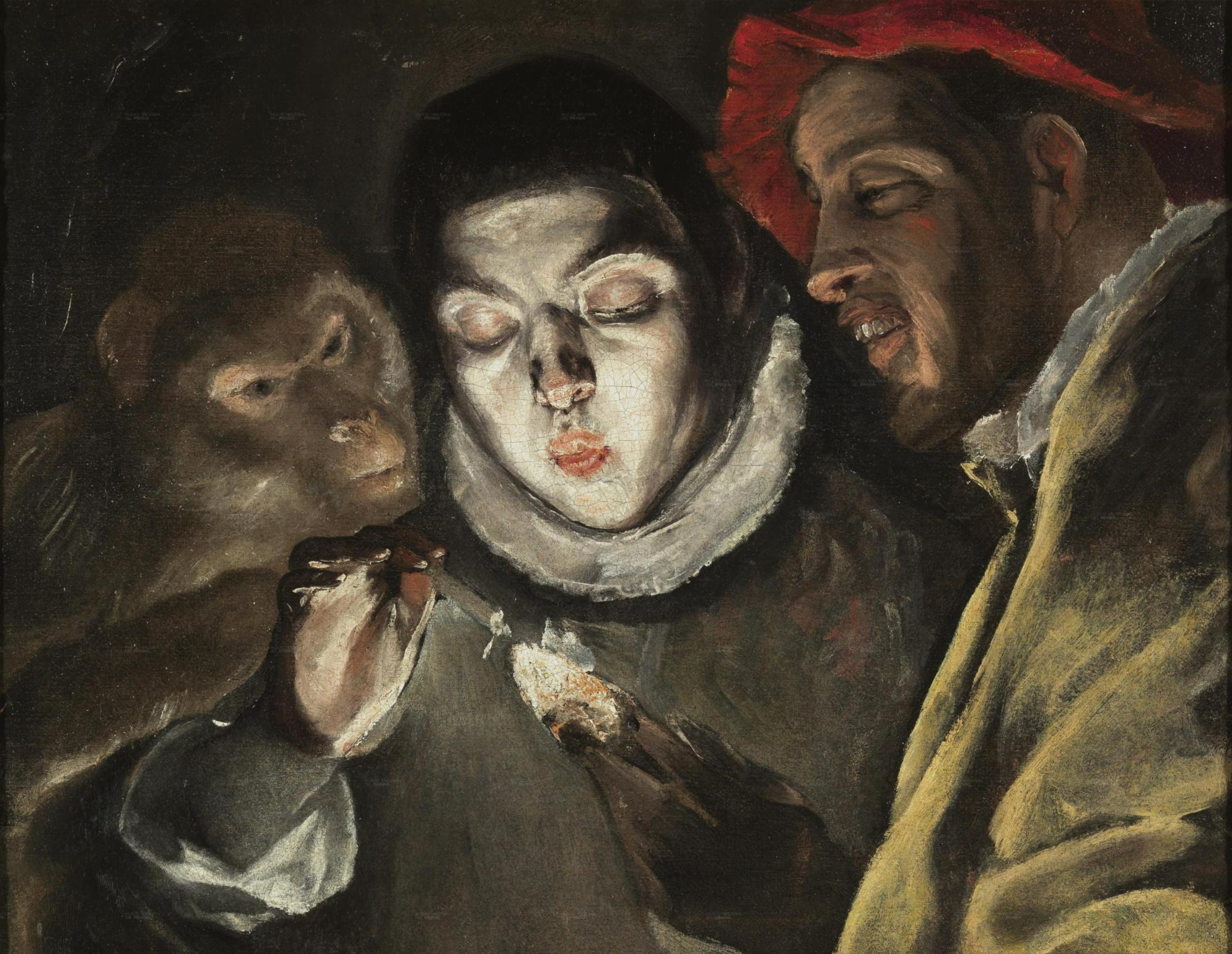| 일 | 월 | 화 | 수 | 목 | 금 | 토 |
|---|---|---|---|---|---|---|
| 1 | 2 | 3 | 4 | |||
| 5 | 6 | 7 | 8 | 9 | 10 | 11 |
| 12 | 13 | 14 | 15 | 16 | 17 | 18 |
| 19 | 20 | 21 | 22 | 23 | 24 | 25 |
| 26 | 27 | 28 | 29 | 30 | 31 |
- 스프링 시큐리티
- 목록처리
- Kernighan의 C언어 프로그래밍
- iterator
- 자료구조와 함께 배우는 알고리즘 입문
- 네트워크 설정
- resttemplate
- network configuration
- 자바편
- 코드로배우는스프링부트웹프로젝트
- 페이징
- 처음 만나는 AI 수학 with Python
- 코드로배우는스프링웹프로젝트
- 자료구조와함께배우는알고리즘입문
- 티스토리 쿠키 삭제
- 이터레이터
- 선형대수
- 알파회계
- ㅒ
- 친절한SQL튜닝
- /etc/network/interfaces
- 스프링부트핵심가이드
- d
- 데비안
- 서버설정
- 구멍가게코딩단
- 리눅스
- GIT
- baeldung
- 처음 만나는 AI수학 with Python
- Today
- Total
목록Projects/blog (53)
bright jazz music
 blog21 : 글 수정 화면 만들기
blog21 : 글 수정 화면 만들기
1. 수정화면을 표현할 뷰 컴포넌트 파일 만들기(EditView.vue) 2. 라우터에 등록 // index.ts import { createRouter, createWebHistory } from "vue-router"; import HomeView from "../views/HomeView.vue"; import WriteView from "../views/WriteView.vue" import ReadView from "../views/ReadView.vue"; import EditView from "../views/EditView.vue"; //경로를 적어줌으로써 import 필요 const router = createRouter({ history: createWebHistory(import.me..
 blog20 : 글 내용 화면 만들기
blog20 : 글 내용 화면 만들기
1. 글 내용 표시할 화면 파일 만들기 (ReadView.vue) 제목 내용 2. 라우터에 해당 컴포넌트 등록 (index.ts) // index.ts import { createRouter, createWebHistory } from "vue-router"; import HomeView from "../views/HomeView.vue"; import WriteView from "../views/WriteView.vue" import ReadView from "../views/ReadView.vue"; //경로를 적어줌으로써 import 필요 const router = createRouter({ history: createWebHistory(import.meta.env.BASE_URL), routes:..
 blog19 : 글 리스트 화면 만들기
blog19 : 글 리스트 화면 만들기
홈 화면에 리스트 보이기 1. 테스트 {{post.title}} {{post.content}} 2. 서버를 통해 DB의 값 가져오기 axios를 사용한다. {{post.title}} {{post.content}} 3. 글 작성 후 홈화면으로 이동하도록 수정&&홈화면으로 이동한 뒤 뒤로가기 못하게 수정 router 사용 글 작성 완료 뒤로 가기를 한 번 눌렀을 때는 돌아가지 않는다. 두 번 이상 누르니까 돌아간다.
 blog18 : CORS문제 해결 (server.proxy)
blog18 : CORS문제 해결 (server.proxy)
지난 포스팅에선 아래와 같이 작성하여 서버 측에서 CORS문제를 해결하였다. //WebConfig.java package com.endofma.blog.config; import org.springframework.context.annotation.Configuration; import org.springframework.web.servlet.config.annotation.CorsRegistry; import org.springframework.web.servlet.config.annotation.WebMvcConfigurer; @Configuration public class WebConfig implements WebMvcConfigurer { //서버에서 CORS문제를 해결하는 방법 //front..
 blog17 : 글 작성화면 만들기 2
blog17 : 글 작성화면 만들기 2
1. Vue component의 대략적인 사용법알아보기 Home 글 작성 안녕하세요 {{count}} 버튼을 눌러주세요 부트스트랩 또는 element ui라는 CSS 프레임워크를 사용하면 좀 더 예쁘게 꾸밀 수 있다. 여기까지가 기본적인 내용이었다. 이제 WriteView.vue 파일의 태그 내부의 내용을 모두 지운다. 2. 본격 글 작성 완료 element plus 설치 https://element-plus.org/en-US/guide/installation.html#hello-world Installation | Element Plus element-plus.org 뷰 프로젝트가 위치한 디렉토리로 이동 $ npm install element-plus --save 이제 element plus에 대한 컴..
 blog17 : 글 작성화면 만들기 1 (기초)
blog17 : 글 작성화면 만들기 1 (기초)
1. 필요 없는 디렉토리 및 파일 삭제 AboutView.vue icons 디렉토리 HelloWorld.vue TheWelcome.vue Welcomeitem.vue 위 파일 및 디렉토리 삭제 2. 불필요한 코드 삭제 및 주석처리 router/index.ts 에서 about 주석처리: about을 사용하지 않을 것이므로 router에서 주석처리한다. 삭제해도 무방하다. 이외에도 AboutView.vue를 사용하는 다른 파일들에서 해당 부분을 주석처리 및 삭제하였다. // index.ts import { createRouter, createWebHistory } from "vue-router"; import HomeView from "../views/HomeView.vue"; const router = c..
 blog16. Vue.js 설치
blog16. Vue.js 설치
참고: node.js가 설치돼 있어야 한다. 나는 설치돼 있어서 생략했다. 설치 시 아래 블로그의 포스팅 참고 https://codest.tistory.com/15 [Error] Node.js 설치 / npm install / bash: npm: command not found 에러 안녕하세요! 이번 포스팅에서는 Node.js를 설치하고 로컬 환경에서 npm install 명령어를 사용할 수 있도록 환경변수 편집까지 해보겠습니다. 우선 Node.js를 설치해줍니다. https://nodejs.org/ko/ Node.js Node. codest.tistory.com 노드 설치 - 환경변수 설정까지 해주었다. "'vite' is not recognized as an internal or external co..
 blog15 : Git 자주 쓰는 명령어 예제 2
blog15 : Git 자주 쓰는 명령어 예제 2
11. git merge --no-ff --log : fast forward를 사용하지 않고 merge log를 포함해서 현재 사용중인 main 브랜치에 mybranch를 머지하기. git merge --no-ff --log mybranch 입력하면 아래와 같이 vi로 들어간다. 커밋 메시지를 확인하고 q 또는 wq를 입력하여 나온다. 이를 소스트리와 같은 툴에서 확인하면 차이를 확인할 수 있다. 이전 포스팅의 9번 항목에서 merge했을 때에는 브랜치의 분기가 보이지 않았다. 그러나 이번의 경우는 브랜치가 분기 됐다가 다시 합쳐지는 모습을 확인할 수 있다. 그런 다음 git push해서 원격 리포지토리로 커밋 사항을 push한다. 12. 충돌이 발생 경우 1 1. testbranch라는 브랜치를 만들었..
 blog15 : Git 자주 쓰는 명령어 예제 1
blog15 : Git 자주 쓰는 명령어 예제 1
깃을 쓰는 경우 처음부터 CLI 환경에서의 사용을 추천 소스트리와 같은 도구를 사용하는 경우 문제가 생겼을 때의 원인을 파악하기 어려운 경우가 존재. git status git log git push git push -u origin 푸시할브랜치명 git add 파일명 git add . git checkout git checkout -b 새로운브랜치명 git branch -D 삭제할브랜치명 git commit git commit -m "커밋메시지" git commit -a -m "커밋메시지" git merge git merge --no-ff --log 머지할브랜치명 git rebase 리베이스할브랜치명 git rebase --continue git rebase --abort git reset git re..
 blog14 : Github SSH 설정, 프로젝트 올리기
blog14 : Github SSH 설정, 프로젝트 올리기
1. SSH를 사용한 통신 환경 설정 1-1 github 로그인 https://docs.github.com/en/authentication/connecting-to-github-with-ssh/about-ssh About SSH - GitHub Docs You can access and write data in repositories on GitHub.com using SSH (Secure Shell Protocol). When you connect via SSH, you authenticate using a private key file on your local machine. For more information about SSH, see Secure Shell on Wikipedia. When yo..